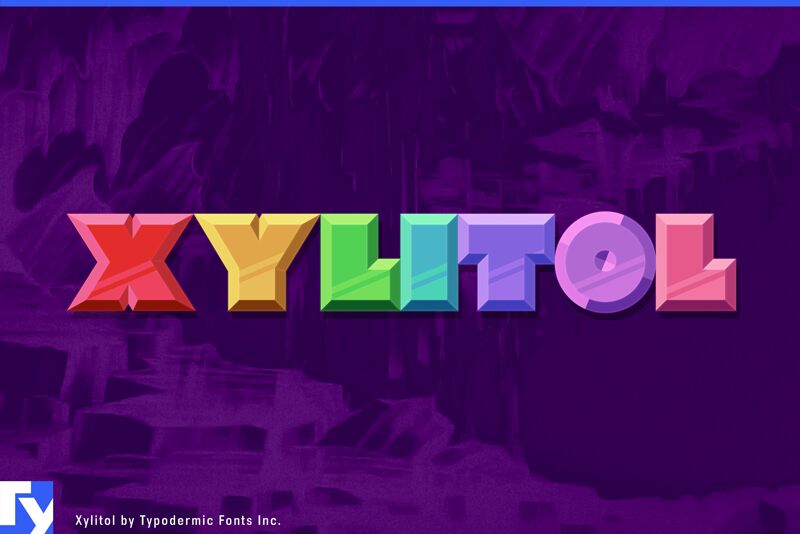XylitolUp-Regular
OpenTypeFreewareUpdated
- Accents (partial)
- Accents (full)
- Euro
Xylitol Up.otf
Tags
Author's note
Xylitol is a multiple layer typeface you can use for creating chromatic, 3D effects. Its designed so the letters fit tightly together like Tetris blocks. There are four directional layers for the sides so you can simulate light coming from various directions. Theres a stripe layer which can be used to created a metallic shimmer effect. The Hollow style is made of thin outlines and has multiple uses. Use it on its own for a engineery, blueprint look. Make it black and overlay it on solid colors for a stained glass effect. Set it to 50% gray and use a screen or color dodge effect at around 25% opacity to create a subtle sharpening effect. The solid layer can be offset to simulate a drop shadow. The Xylitol family includes a Solo style which has more conventional spacinghandy when you need accompanying flat text. An outline style is useful on its own of for doing layer transparency tricks. Xylitol supports lot of languages including Greek and Russian.
Its all about experimenting but here are some tips to get you started:
Youll need to use an application that allows you to overlay layers of text. Every application has a different way of dealing with this but generally, you type what you want, make several overlapping copies of the layer then alter each layers color and style.
Some applications, like Photoshop ignore the fonts vertical metrics so you may need to vertically shift some of the layers to align. The diamond (lozenge) ◊ character contains a registration cross-hair to help you get things lined up.
Make sure youre not using optical kerning in Adobe apps.
If youre using the front layer and all the edge layers, you might think its unnecessary to include the back layer. But the back layer can help obscure some of the background leaking through due to layer rendering imprecision. You might not need it but its there if you do.
If you plan on including the Hollow style, I recommend using it as the first layer and checking carefully for unwanted overlaps before copying the layer. For example, the T may overlap A a tiny bit. Thats the way the typeface is designedthe priority is to have the edges set tight. You can fix the overlaps by adjusting tracking. Its no fun if you add Hollow as the final layer, notice an overlap and realize that the tracking will have to be adjusted for each layer.
The desktop license for all styles of Xylitol is free. If you'd like to embed any of these fonts in an app, ebook, on the web or anything that's not covered by the desktop license agreement, visit the link below. You'll find distributors who offer different types of licenses or you can contact me for help.
Please read the FAQ on the front page of Typodermic Fonts and don't be afraid to ask questions if you're not sure.
http://typodermicfonts.com/xylitol
Its all about experimenting but here are some tips to get you started:
Youll need to use an application that allows you to overlay layers of text. Every application has a different way of dealing with this but generally, you type what you want, make several overlapping copies of the layer then alter each layers color and style.
Some applications, like Photoshop ignore the fonts vertical metrics so you may need to vertically shift some of the layers to align. The diamond (lozenge) ◊ character contains a registration cross-hair to help you get things lined up.
Make sure youre not using optical kerning in Adobe apps.
If youre using the front layer and all the edge layers, you might think its unnecessary to include the back layer. But the back layer can help obscure some of the background leaking through due to layer rendering imprecision. You might not need it but its there if you do.
If you plan on including the Hollow style, I recommend using it as the first layer and checking carefully for unwanted overlaps before copying the layer. For example, the T may overlap A a tiny bit. Thats the way the typeface is designedthe priority is to have the edges set tight. You can fix the overlaps by adjusting tracking. Its no fun if you add Hollow as the final layer, notice an overlap and realize that the tracking will have to be adjusted for each layer.
The desktop license for all styles of Xylitol is free. If you'd like to embed any of these fonts in an app, ebook, on the web or anything that's not covered by the desktop license agreement, visit the link below. You'll find distributors who offer different types of licenses or you can contact me for help.
Please read the FAQ on the front page of Typodermic Fonts and don't be afraid to ask questions if you're not sure.
http://typodermicfonts.com/xylitol
Character map
Please use the pulldown menu to view different character maps contained in this font.
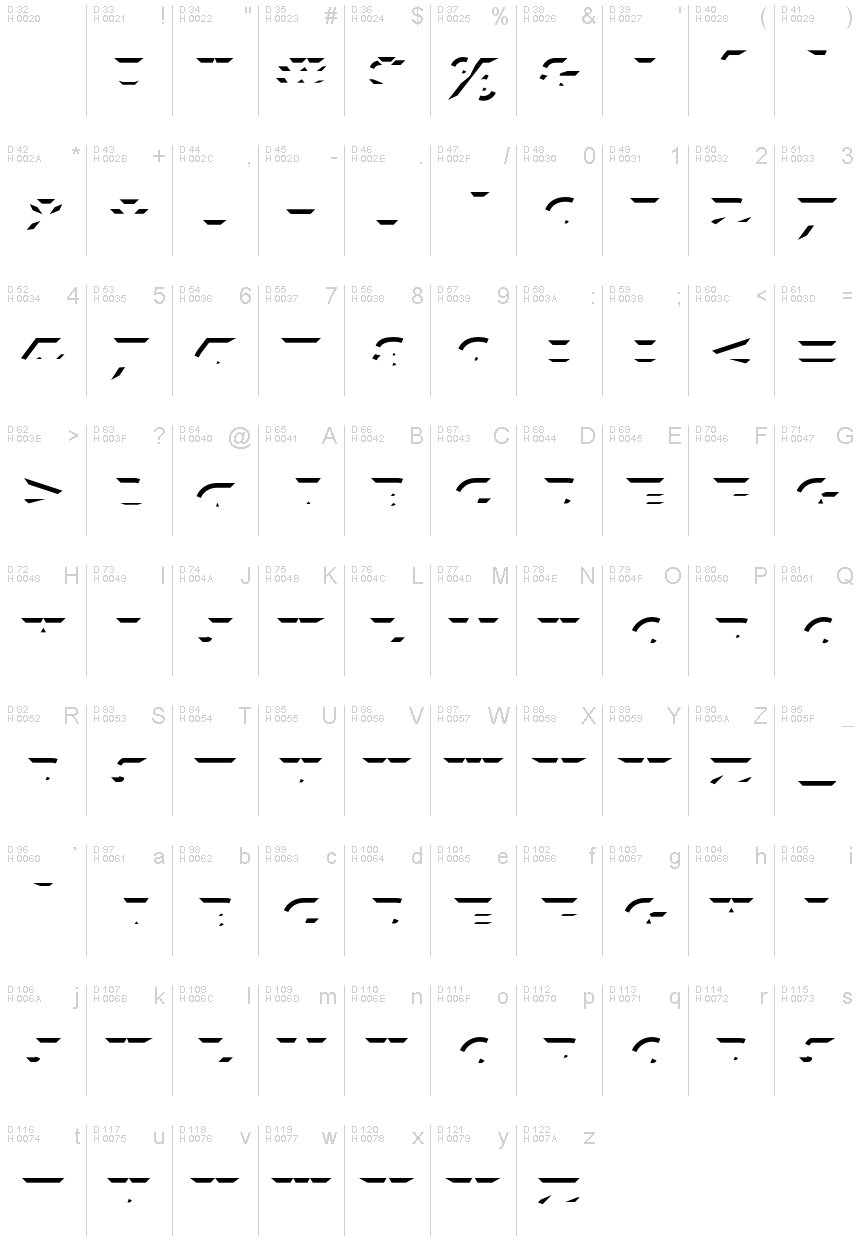
Basic font information
Copyright notice
Released in 2024 under CC0 license. No rights reserved.
Font family
Xylitol Up
Font subfamily
Regular
Unique subfamily identification
Version 1.001;TYPO;XylitolUp-Regular;2024;FL830
Full font name
XylitolUp-Regular
Name table version
Version 1.001
Postscript font name
XylitolUp-Regular
Manufacturer name
Ray Larabie
Designer
Description
The 1970s were all about experimentation, and Xylitol is the typeface that perfectly embodies that spirit. It’s a geometric wonder that will take your designs to the next level with its unusual layer system. Imagine creating chromatic, 3D effects that pop off the page like a retro sci-fi movie. Xylitol has got you covered.
The typeface is designed to fit together tightly, like Tetris blocks, with four directional layers for simulating light from various angles. And if you want to add a metallic shimmer effect, the stripe layer is perfect for achieving that look.
But that’s not all. The Hollow style is a game-changer. Its thin outlines create a blueprint look that’s engineered to perfection. But you can also use it to create a stained-glass effect by overlaying it on solid colors. And if you want to sharpen your design, set it to 50% gray and use a screen or color dodge effect at around 25% opacity.
And let’s not forget the solid layer, which can be offset to simulate a drop shadow. But if you’re looking for a more conventional look, Xylitol’s Solo style has got you covered. Its conventional spacing is perfect for accompanying flat text. And if you want to get creative, the outline style is perfect for layer transparency tricks.
Of course, experimenting with Xylitol takes a little know-how. You’ll need to use an application that allows you to overlay layers of text. And while every application is different, the general process involves making several overlapping copies of the layer and altering each layer’s color and style.
But don’t worry if things don’t align perfectly. The diamond (lozenge) ◊ character contains a registration crosshair to help you get things lined up. And if you’re using Adobe apps, make sure you’re not using optical kerning.
And while the front and edge layers may seem sufficient, don’t forget about the back layer. It can help obscure some of the background leaking through due to layer rendering imprecision.
If you plan on using the Hollow style, make sure to use it as the first layer and check carefully for unwanted overlaps before copying the layer. And remember, adjusting tracking can fix any overlaps, so don’t wait until the end to do it.
Xylitol is a typeface that encourages experimentation and creativity. So, let your imagination run wild and see what amazing designs you can create with this geometric wonder.
The typeface is designed to fit together tightly, like Tetris blocks, with four directional layers for simulating light from various angles. And if you want to add a metallic shimmer effect, the stripe layer is perfect for achieving that look.
But that’s not all. The Hollow style is a game-changer. Its thin outlines create a blueprint look that’s engineered to perfection. But you can also use it to create a stained-glass effect by overlaying it on solid colors. And if you want to sharpen your design, set it to 50% gray and use a screen or color dodge effect at around 25% opacity.
And let’s not forget the solid layer, which can be offset to simulate a drop shadow. But if you’re looking for a more conventional look, Xylitol’s Solo style has got you covered. Its conventional spacing is perfect for accompanying flat text. And if you want to get creative, the outline style is perfect for layer transparency tricks.
Of course, experimenting with Xylitol takes a little know-how. You’ll need to use an application that allows you to overlay layers of text. And while every application is different, the general process involves making several overlapping copies of the layer and altering each layer’s color and style.
But don’t worry if things don’t align perfectly. The diamond (lozenge) ◊ character contains a registration crosshair to help you get things lined up. And if you’re using Adobe apps, make sure you’re not using optical kerning.
And while the front and edge layers may seem sufficient, don’t forget about the back layer. It can help obscure some of the background leaking through due to layer rendering imprecision.
If you plan on using the Hollow style, make sure to use it as the first layer and check carefully for unwanted overlaps before copying the layer. And remember, adjusting tracking can fix any overlaps, so don’t wait until the end to do it.
Xylitol is a typeface that encourages experimentation and creativity. So, let your imagination run wild and see what amazing designs you can create with this geometric wonder.
Extended font information
Platforms supported
PlatformEncoding
UnicodeUnicode 2.0 and onwards semantics, Unicode BMP only.
MacintoshRoman
MicrosoftUnicode BMP only
Font details
Created2024-04-04
Revision1
Glyph count489
Units per Em1000
Embedding rightsEmbedding for permanent installation
Family classNo classification
WeightBold
WidthMedium (normal)
Mac styleBold
DirectionOnly strongly left to right glyphs + contains neutrals
Pattern natureRegular
PitchNot monospaced
Complete pack contains 10 font weights listed below:
Xylitol Up.otf
Xylitol Right.otf
Xylitol Back.otf
Xylitol Stripe.otf
Xylitol Outline.otf
Xylitol Down.otf
Xylitol Solo.otf
Xylitol Front.otf
Xylitol Hollow.otf
Xylitol Left.otf
Xylitol Right.otf
Xylitol Back.otf
Xylitol Stripe.otf
Xylitol Outline.otf
Xylitol Down.otf
Xylitol Solo.otf
Xylitol Front.otf
Xylitol Hollow.otf
Xylitol Left.otf
XylitolRight-Regular
OpenTypeFreewareUpdated
XylitolBack-Regular
OpenTypeFreewareUpdated
XylitolStripe-Regular
OpenTypeFreewareUpdated
XylitolOutline-Regular
OpenTypeFreewareUpdated
XylitolDown-Regular
OpenTypeFreewareUpdated
XylitolSolo-Regular
OpenTypeFreewareUpdated
XylitolFront-Regular
OpenTypeFreewareUpdated
XylitolHollow-Regular
OpenTypeFreewareUpdated
XylitolLeft-Regular
OpenTypeFreewareUpdated